Pete’s Passwords
Pete's Passwords is a free, reasonably secure, password keeper for iOS.
We all have many online accounts these days and we are supposed to have different and wildly varied passwords for each site. We aren't supposed to write these down, at least not on paper or where anyone can get to them. But who can remember twelve passwords, each 8-16 characters in length, made up of letters, numbers, and punctuation marks and having no connection to birthdays, pet names, children, or any event whatsoever in our lives? The only way I have found to keep my password sanity is to store them on a list on my phone. Not 100% secure by any means, but what is left?
There are a dozen (at least) password keepers for iPhone in the Store. I created this one because I didn't want to pay for an app to do this and I didn't want to pay for additional in-app purchases to provide more security on in-cloud vault. Pete’s Passwords provides a simple list of your passwords which is protected by a single key of your own making, with no restrictions. It can be a single character or the entire Hamilton libretto. Any time Pete's Passwords becomes inactive (you press the Home button (iOS), switch apps, pull down notifications, that sort of thing), Peter's Passwords immediately hides your passwords and requires you to re-enter your code or your biometric ID (if your device has biometric security) the next time the app is active. Be sure to try the favorite (heart) feature which can reduce the list to just a handle of your most used (i.e., forgotten) passwords. Just flag those entries with the Heart button; it’s a time saver. Please enjoy the app; I hope you find it useful.
Features
Uses Apple’s iCloud Keychain to securely store your password information across all of your devices.
You can enter passwords of your choice or get suggestions.
Set the date passwords are to expire; handy for those work-related passwords that have to be changed every 3 months.
Categorize your passwords (Home, Work, etc) to make them easier to find.
Available in other Languages…
Pete's Pwds (contraseñas) es una contraseña gratuita, razonablemente segura, para iOS y Android.
Todos tenemos muchas cuentas en línea en estos días y se supone que tenemos contraseñas diferentes y muy variadas para cada sitio. Se supone que no debemos escribirlos, al menos no en papel o donde cualquiera pueda acceder a ellos. Pero, ¿quién puede recordar doce contraseñas, cada una de 8 a 16 caracteres de longitud, compuestas de letras, números y signos de puntuación y que no tienen conexión con cumpleaños, nombres de mascotas, niños o cualquier evento en nuestras vidas? La única forma que he encontrado para mantener la cordura de mi contraseña es almacenarlas en una lista en mi teléfono. No es 100% seguro de ninguna manera, pero ¿qué queda?
Hay una docena (al menos) de contraseñas para iPhone y Android en las tiendas. Creé este porque no quería pagar una aplicación para hacer esto y no quería pagar compras adicionales en la aplicación para proporcionar más seguridad en la bóveda en la nube. Pwds de Pete proporciona una lista simple de sus contraseñas que está protegida por una sola clave de su propia creación, sin restricciones. Puede ser un solo personaje o todo el libreto de Hamilton. Cada vez que los Pwds de Pete se vuelven inactivos (presiona el botón de Inicio (iOS), cambia de aplicación, abre notificaciones, ese tipo de cosas), los Pwds de Peter ocultan inmediatamente sus contraseñas y requieren que vuelva a ingresar su código o su huella digital (si su dispositivo tiene seguridad biométrica) la próxima vez que la aplicación esté activa. Asegúrese de probar la función favorita (corazón) que puede reducir la lista a solo el manejo de sus contraseñas más usadas (es decir, olvidadas). Solo marque esas entradas con el botón Corazón; Es un ahorro de tiempo. Por favor, disfrute la aplicación; Espero que le sea útil.
Pete's Pwds (wachtwoorden) is een gratis, redelijk veilige wachtwoordbewaarder voor iOS en Android.
We hebben tegenwoordig allemaal veel online accounts en het is de bedoeling dat we voor elke site verschillende en enorm gevarieerde wachtwoorden hebben. Het is niet de bedoeling dat we deze opschrijven, althans niet op papier of waar iemand ze kan vinden. Maar wie kan zich twaalf wachtwoorden herinneren, elk 8-16 tekens lang, bestaande uit letters, cijfers en leestekens en geen verband houden met verjaardagen, koosnamen, kinderen of welke gebeurtenis dan ook in ons leven? De enige manier om mijn wachtwoord gezond te houden, is door ze op te slaan in een lijst op mijn telefoon. Op geen enkele manier 100% veilig, maar wat blijft er over?
Er zijn een dozijn (tenminste) wachtwoordbewaarders voor iPhone en Android in de Stores. Ik heb deze gemaakt omdat ik niet wilde betalen voor een app om dit te doen en ik wilde niet betalen voor extra in-app-aankopen om meer beveiliging te bieden in de in-cloud kluis. Pete's Pwds biedt een eenvoudige lijst met uw wachtwoorden die wordt beschermd door een enkele sleutel die u zelf maakt, zonder beperkingen. Het kan een enkel personage zijn of het hele Hamilton-libretto. Telkens wanneer Pete's Pwds inactief wordt (je drukt op de Home-knop (iOS), van app wisselt, meldingen naar beneden haalt, dat soort dingen), verbergt Peter's Pwds onmiddellijk je wachtwoorden en moet je je code of je vingerafdruk opnieuw invoeren (als je apparaat heeft biometrische beveiliging) de volgende keer dat de app actief is. Zorg ervoor dat u de favoriete (hart) functie uitprobeert die de lijst kan beperken tot slechts een greep uit uw meest gebruikte (d.w.z. vergeten) wachtwoorden. Markeer die items gewoon met de Hart-knop; het bespaart tijd. Geniet van de app; Ik hoop dat je het nuttig vindt.
iOS Screen Shots

The lock screen - enter your pass code or, if you have biometric security, your Face or Touch ID.
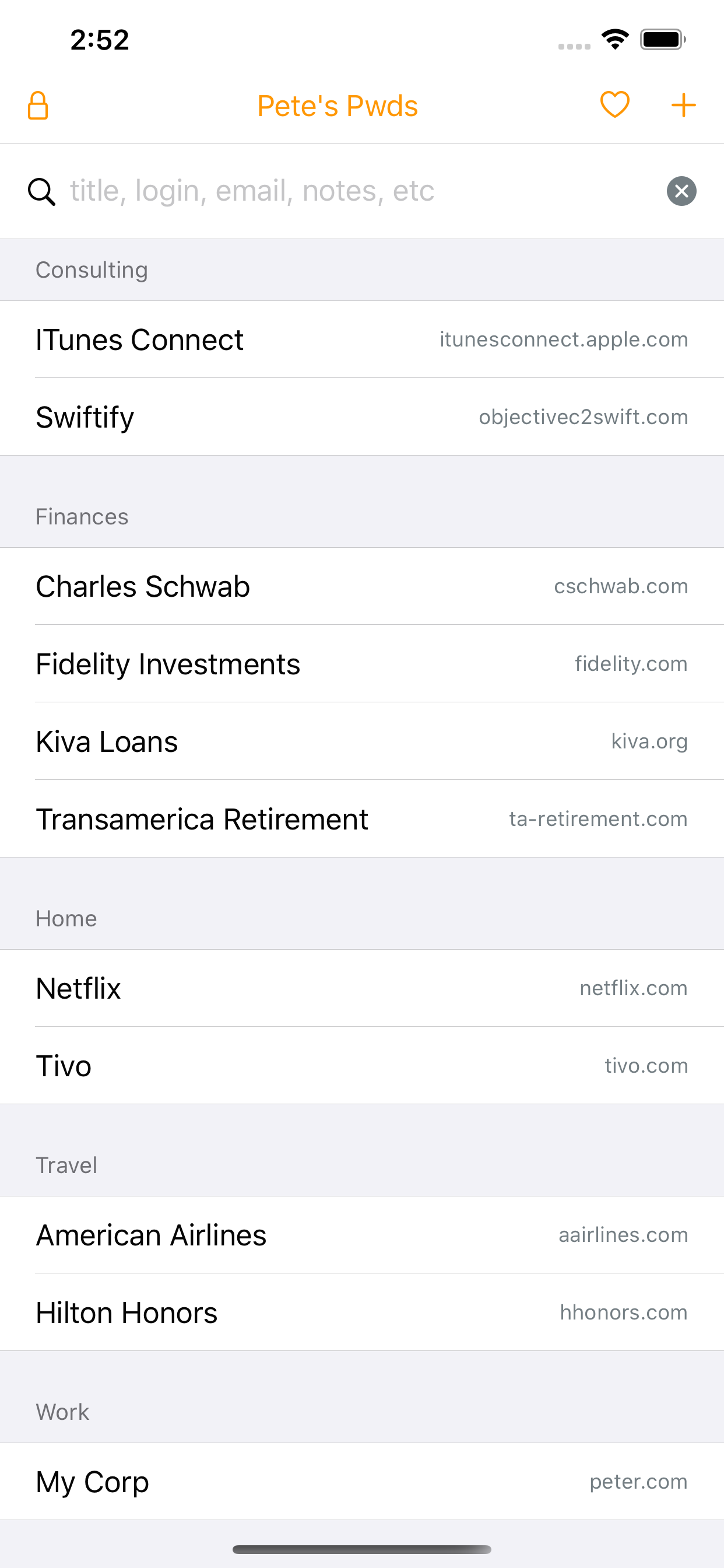
The list of all your passwords. Tap on a record to view or change it.
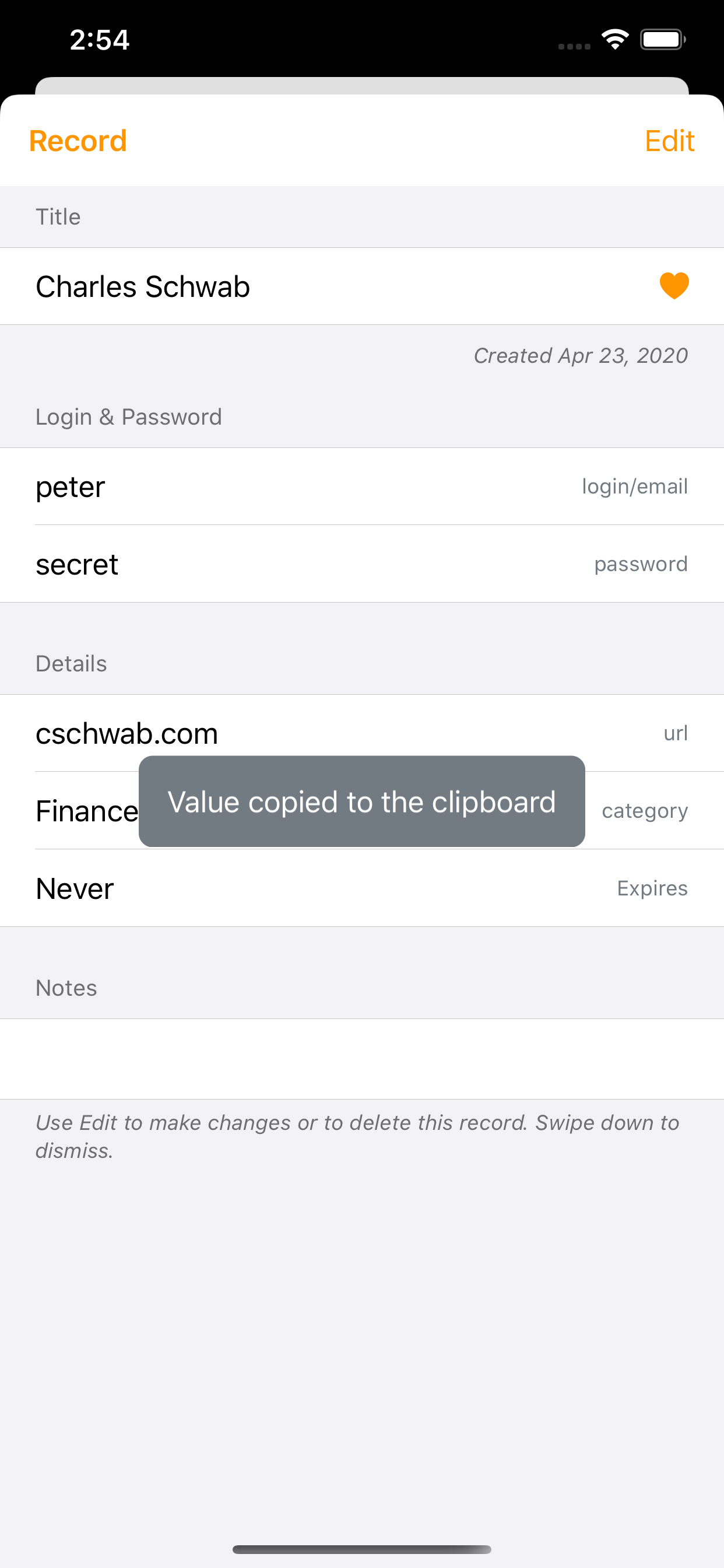
When viewing a password, tap on a field to copy it to the clipboard, making it easy to transfer login information to forms.
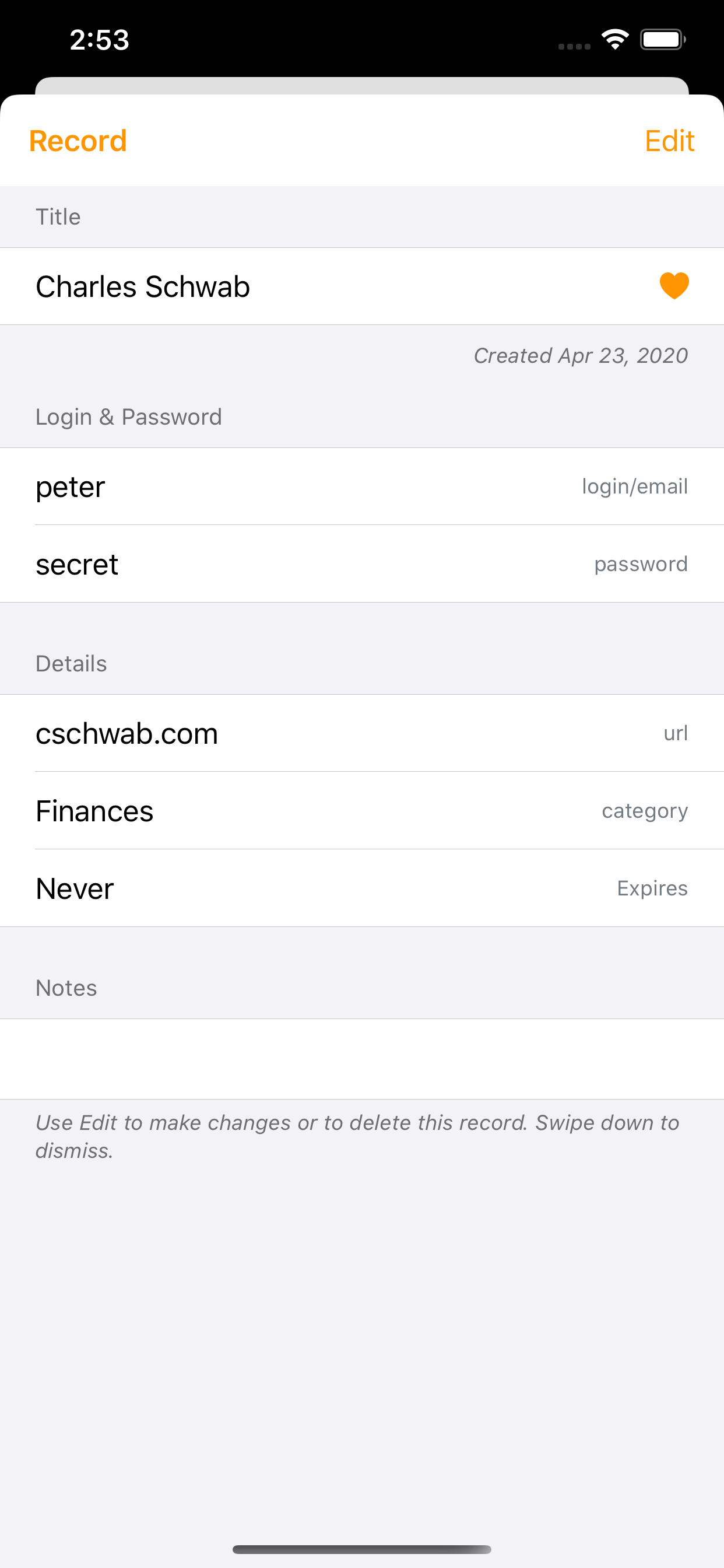
Editing a record. Tap on a field to change it. Some fields have more helpers, such as Category.
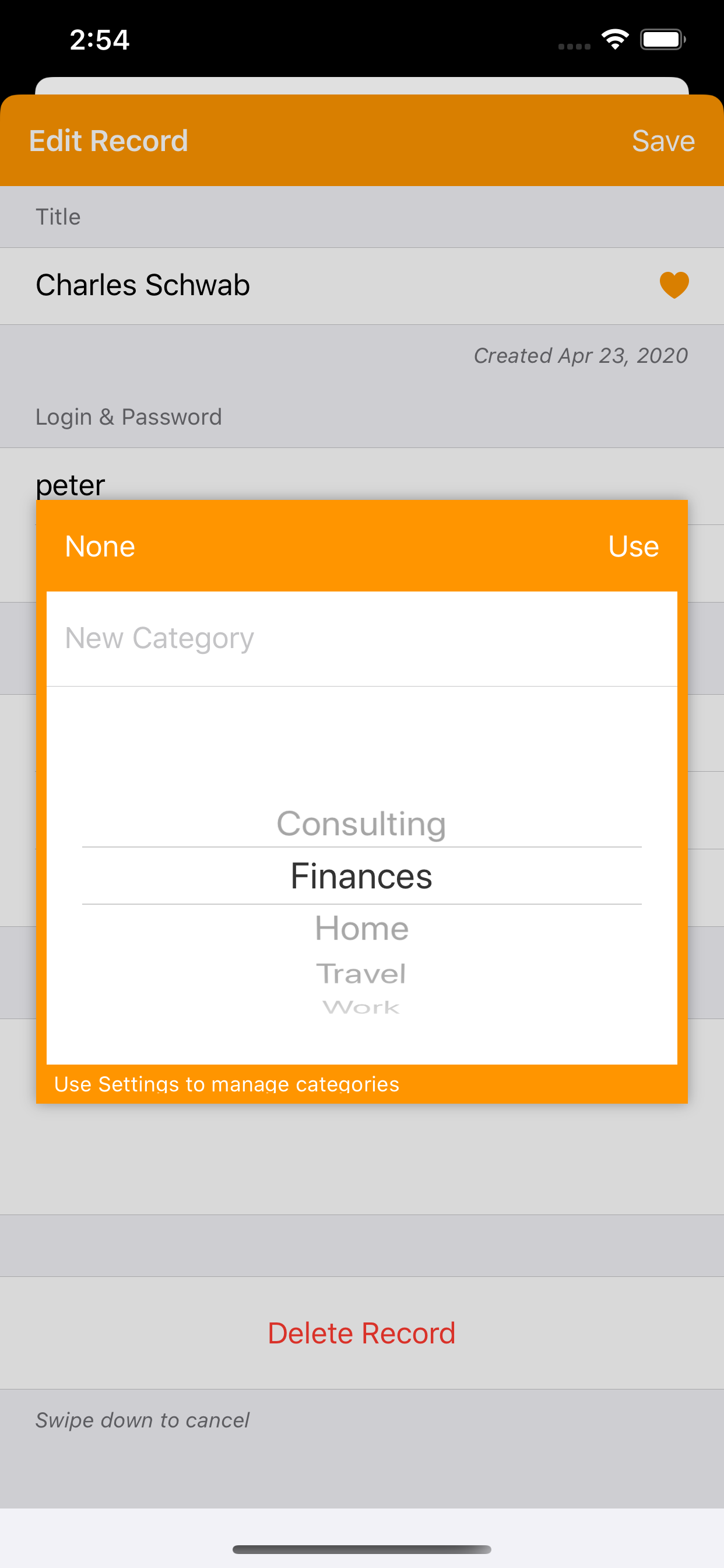
Passwords can be grouped into categories which are displayed in the list. Enter new categories here or select a category you've already created. You can manage categories in Settings.

Use Settings to manage your categories. Slide to delete.
Android Screen Shots
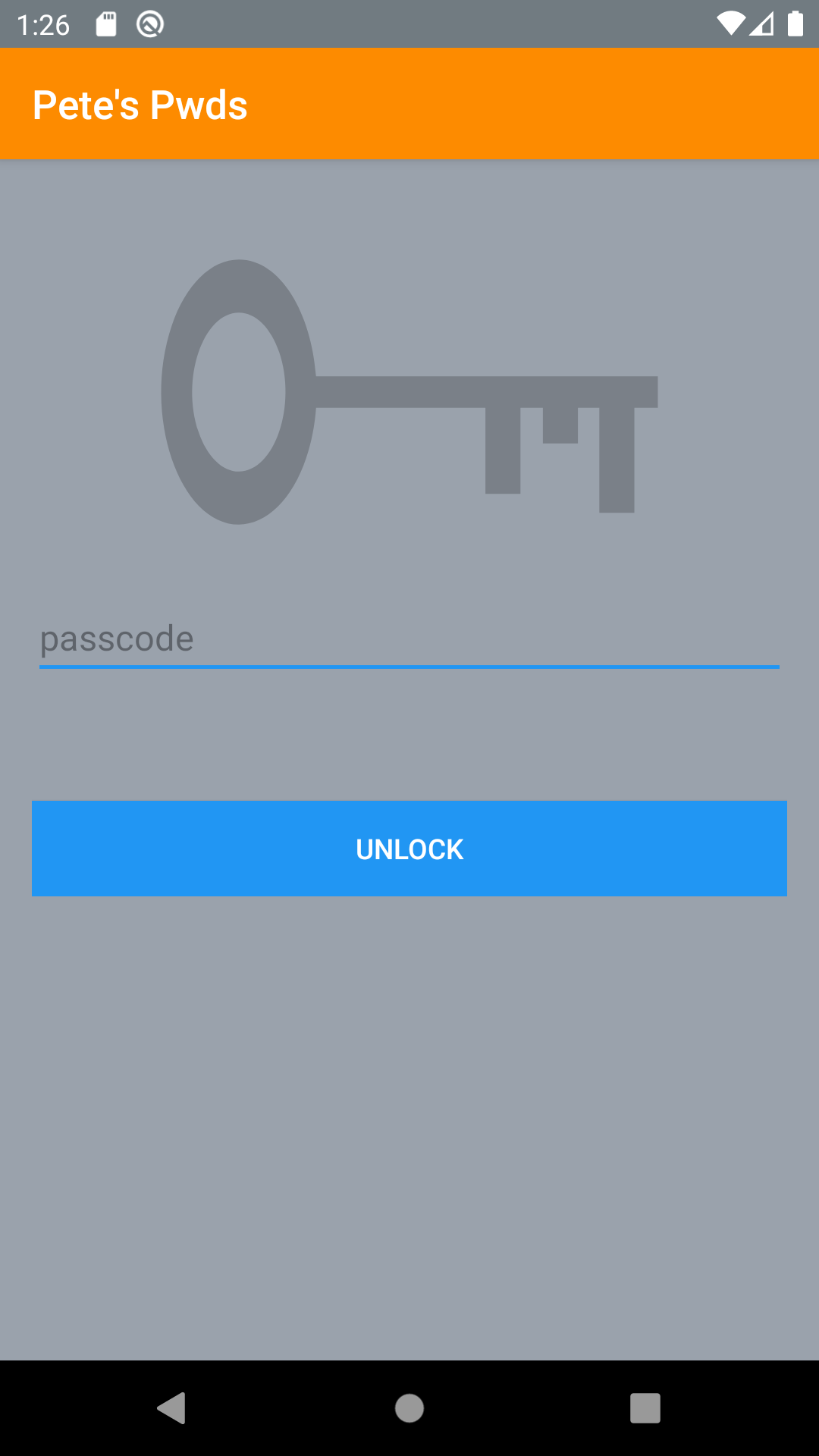
Enter your passcode to unlock all of your passwords. Appears each time the app is brought to the foreground.
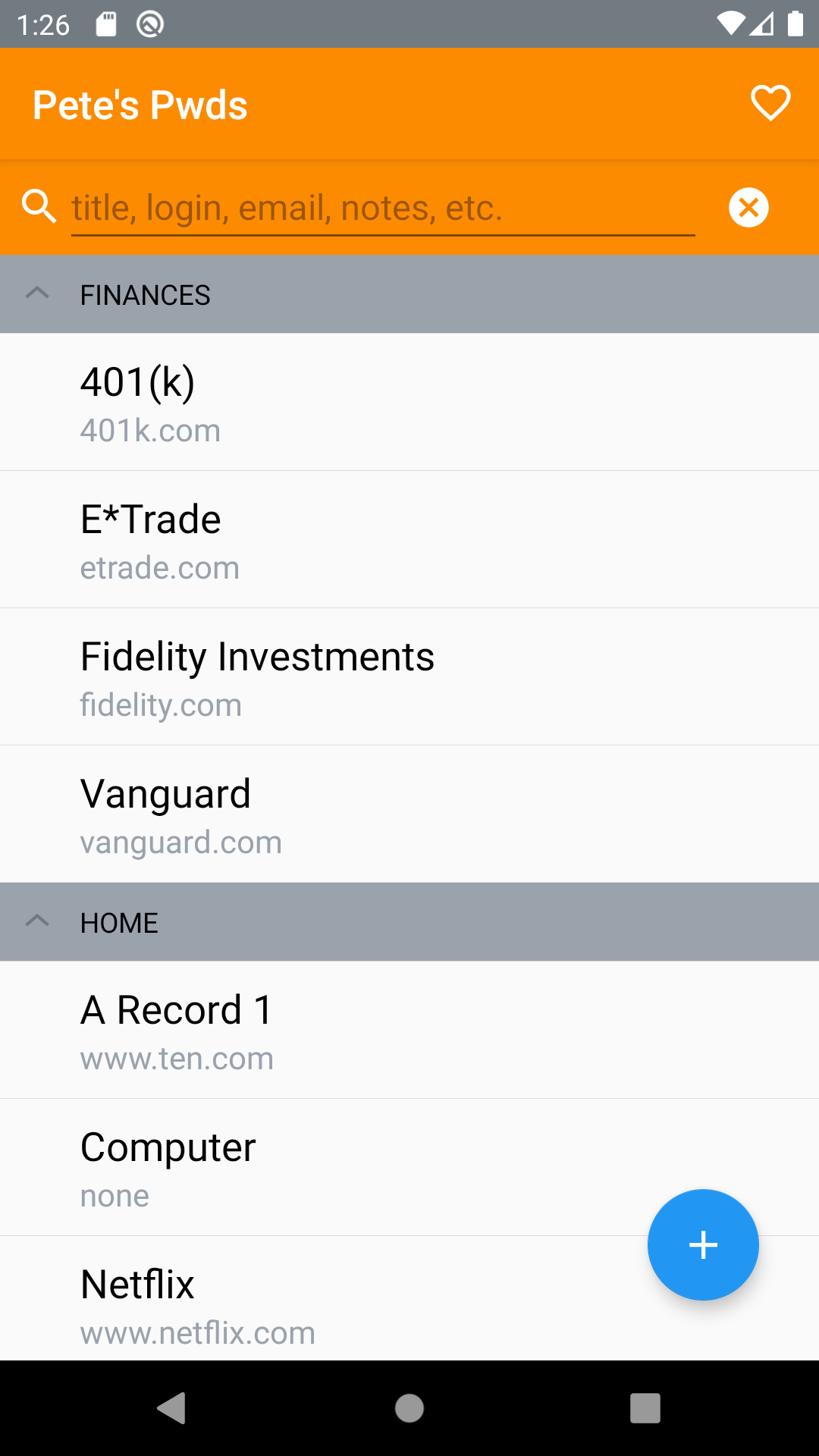
Your list of passwords. Tap one to get its details or tap the + to create a new entry.
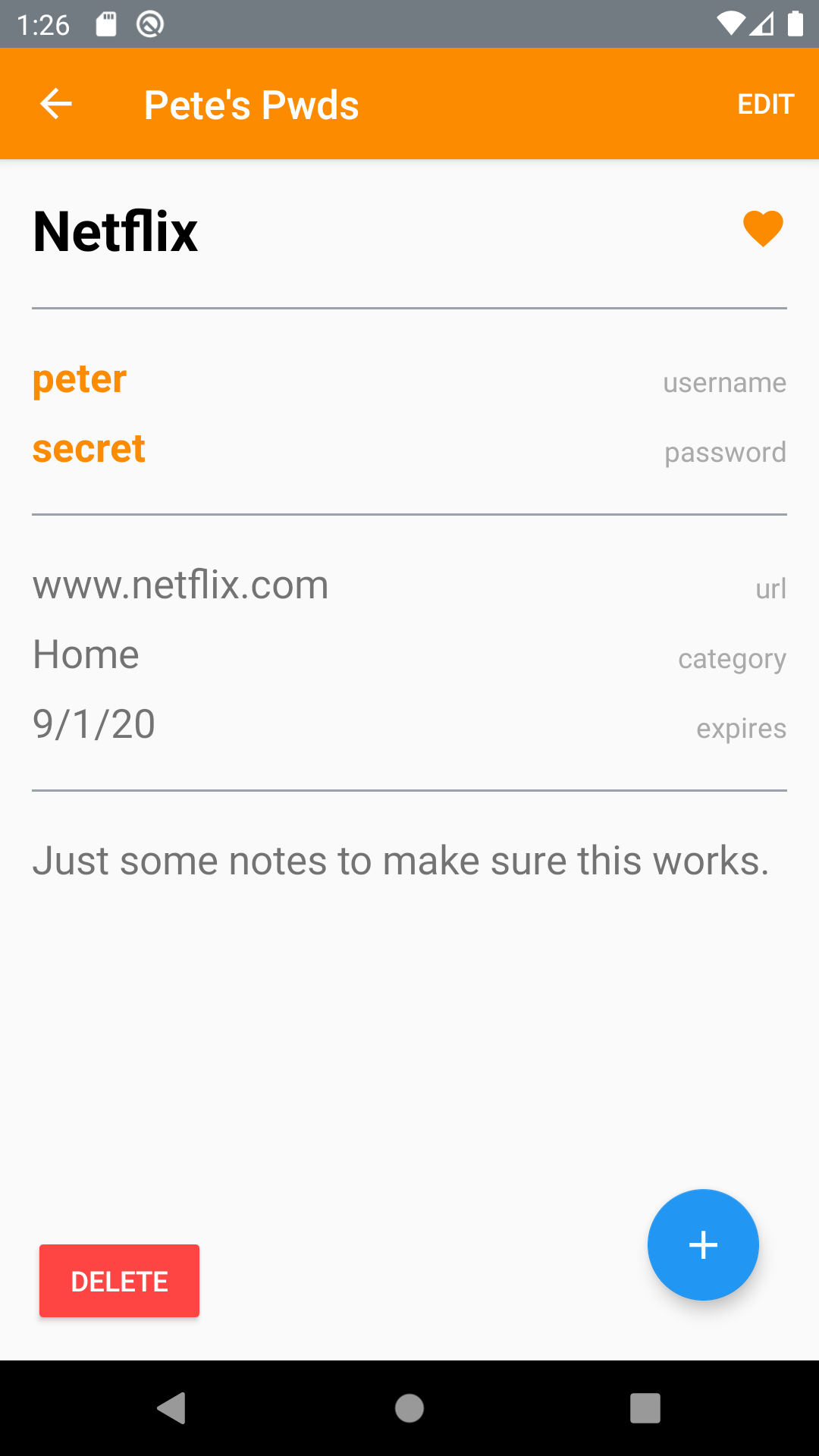
A password's details. Tap on an element to copy it to the clipboard for pasting into another app.
Guide
Remembering a Password - Creating a New Record
Tap the + button in the upper right corner of the screen. This opens the password record editor.
Enter in all of the fields you can - the Title is required.
Some fields like Password and Category, have helpers or editors of their own as indicated by the orange buttons on their right edges.
When you are done, tap the Save button in the orange banner at the top of the sheet.
If you want to Cancel, simply swipe your finger from top to bottom to dismiss the sheet without saving the changes.
Managing Categories
Each password record can have a category - a name or phrase you assign to the record. This helps you group records together like, “Work”, “School”, or “Finances”. You assign a category to a password record when you create the record or you can change it later.
Tap on the “Change” button on the right side of the Category field. The pop-up will initially be blank as you don’t have any categories.
Enter a category, such as “Work”, where it says “New Category” (just tap on the field to bring up the keyboard).
If you are happy with the name, pick “Use”.
Once you’ve created a category, the middle of the pop-up will show all of the categories you’ve entered so far so that you make sure you assign the same name to similar records. In other words, it won’t do to have a “Homework” and a “Home work” category - they will be considered two distinct categories.
Use the spinner to pick the category you want to use again and pick the Use button.
If you find you’ve made categories you no longer want, you can remove them from the Settings screen. Go back to the main list and pick the Lock button in the upper left corner. This displays the Settings.
Toward the bottom of this form is the “Categories” section with the list of categories you have been using.
Swipe your finger from right to left on the row with the category you want to remove. This exposes a Delete button.
Tap the Delete button to remove the category.
If you have records with that category, it will be removed from them and when you look at the password list again, you’ll see all of them grouped at the top.
Dismiss the Settings screen by swiping your finger from top to bottom.
